Safeguarding Your Financial Fortress: Cybersecurity Tips for CPAs During Tax Season
As tax season approaches, Certified Public Accountants (CPAs) find themselves immersed in a flurry of financial activities. While managing sensitive...
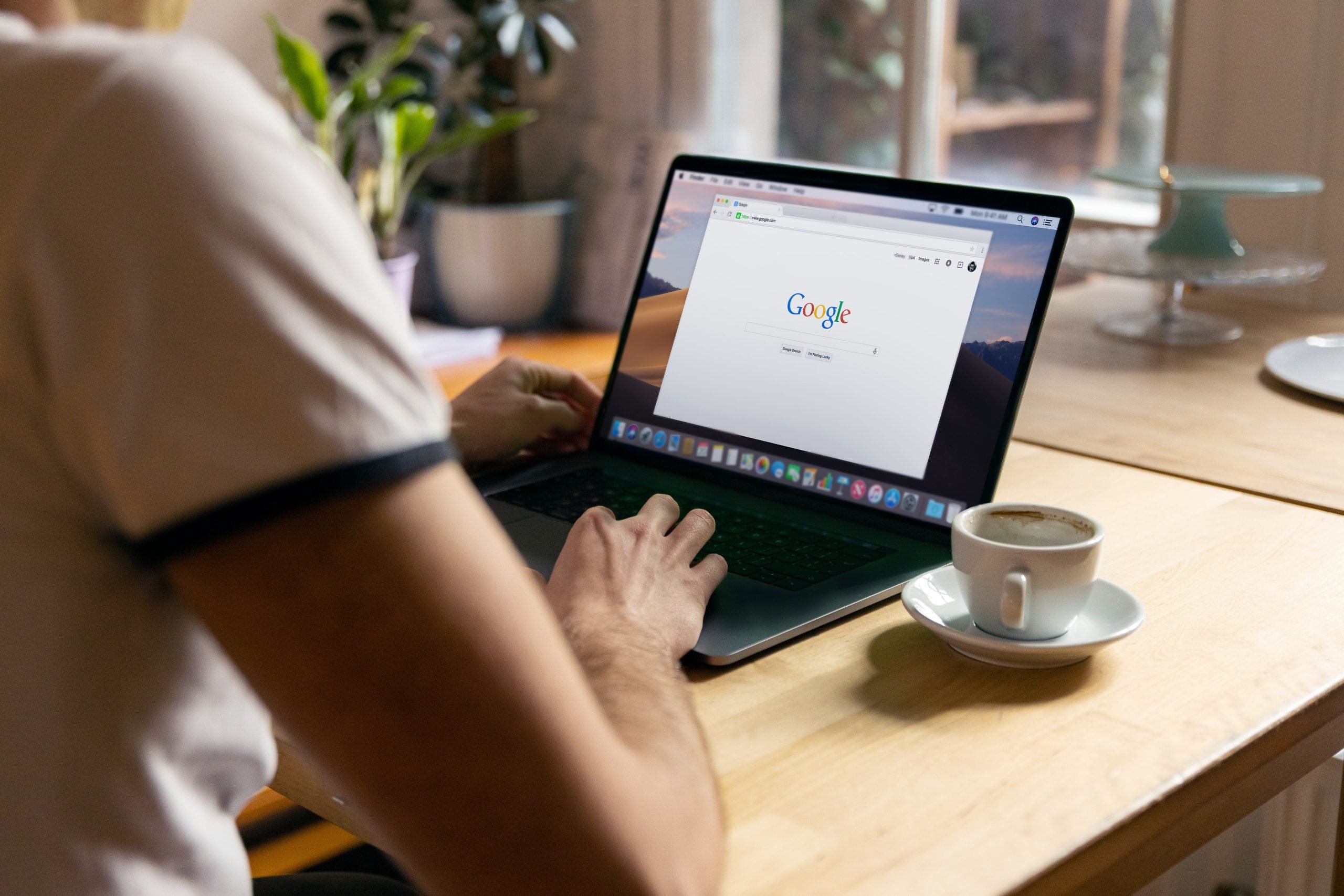
Over 2.4 million searches happen every minute on Google. It’s often the first stop people make when they go online.
We search daily for both personal and work needs, and often searching out the right information can take a lot of time if you have to sift through several irrelevant results.
One study by consulting firm, McKinsey, found that employees spend an average of 1.8 hours daily, or 9.3 hours each week, searching and gathering information. This can be a productivity sinkhole as more web results keep getting added to the internet every day.
One way you can save time on your personal and work-related searches is to learn some “secret” Google search tips. These help you narrow down your search results and improve productivity by helping you find the information you need faster.
Sometimes you need to find information on a specific website. For example, you might need to locate a government statistic that you know is out there but can’t seem to bring up on a general search.
You can use Google to search keywords on a specific website by using the “site” function.
In the search bar use the following: site:(site url) (keyword)
This will bring up search results only for that one specific URL.
When you need to access flight information, you’re often on the go. Either getting ready to head to the airport or waiting for someone to arrive. Having to load multiple site pages in your browser can take valuable time. Instead, get your flight results directly from Google.
Just type in the flight number and the name of the airlines, and you’ll get a listing of flight information without having to click to another page. You can even tab to choose flight info for that same flight on different days.
If you’ve just been tasked with coming up with a presentation on sustainable energy, it can be helpful to see what other people have done on the same subject.
Searching websites can give you a lot of details to sift through but searching for another PowerPoint presentation can provide you with even more insight into how others have distilled that information down into a presentation.
Google has a search function that allows you to search on a file type, so instead of webpages showing up in your results, files of the file type you searched will appear.
To use this function, type in the following: filetype:(type) (keyword)
In the case of wanting to find a PowerPoint on sustainable energy, you could use the following in the search bar: filetype:ppt sustainable energy.
All the results will be PPT presentations.
You can also use this function for other file types, such as:
One frustration is when you’re looking up something like a population or cybersecurity statistic and you end up with results that are too old to be relevant. You can spend valuable time paging through the search results, or you can tell Google what time frame you’d like to search.
To narrow your search results by a specific timeframe, do the following:
You can choose from preset timeframes, like past hour or past year, or you can set a custom date range for your results.
When you’re researching a topic online, it’s often helpful to find similar websites to the one you are viewing. Seeing related sites can also be used if you’re trying to find a specific product or service online and want to do some comparison shopping.
Google can provide you with a list of related websites when you use the “related” function.
In your search bar, type the following: related:https://website.com
One more way that you can leverage this search tip is to look for competitors by entering your own website URL in the search.
Non-relevant results are one of the main timewasters of online searching. You have to page through results that have nothing to do with what you really want to find, just because they use a related keyword.
For example, say you were searching the Ruby Slipper Cafe in New Orleans. But in your search results, you keep getting pages related to the movie the Wizard of Oz. You could eliminate those irrelevant results by using the negative keyword function.
Just type: (keyword) -(keyword)
Basically, you are just putting a minus sign in front of a keyword that you want to exclude from your search. In the example above, you would type: ruby slippers -oz.
IT consultants aren’t just for large projects, we can also help you boost productivity in your everyday workflow to make your life easier.
This Article has been Republished with Permission from The Technology Press.

As tax season approaches, Certified Public Accountants (CPAs) find themselves immersed in a flurry of financial activities. While managing sensitive...
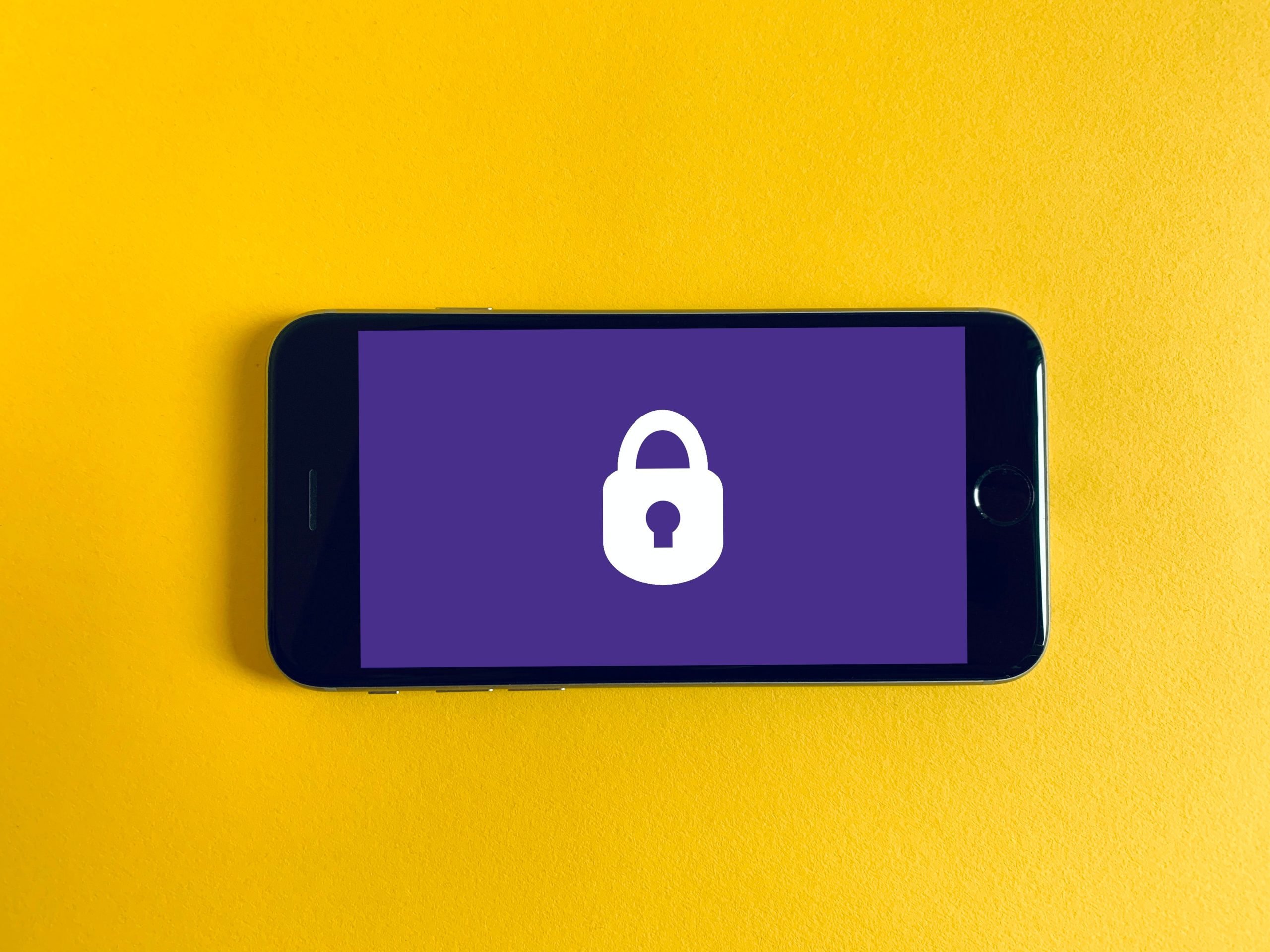
Smartphones and tablets are often the preferred device for communications, web searching, and accessing many types of apps. They’re more portable and...

You may have state-of-the-art servers, but their efficiency can diminish over time. Managing them is key to optimizing your business operations. ...